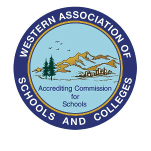Teacher Tools Help
Alcumus
Alcumus is Art of Problem Solving's Innovative Online Learning System! Alcumus offers students a customized learning experience, adjusting to student performance to deliver appropriate problems and lessons. Alcumus is specifically designed to provide high-performing students with a challenging curriculum appropriate to their abilities.
For help with Alcumus, visit the Alcumus Help tab, located here:
Adding classes
You can create as many classes as you want (including multiple classes in the same subject). You can find a link to add a new class in the sidebar on the left side of the Teacher Tools homepage.
Enrolling students
In order to protect student privacy, you cannot add students directly. However, clicking on the Invite Students link in the Course Report tab will generate a URL students can use to enroll in your class.
Once a student is enrolled in any of your classes, you can use the My Students tab to reorganize which classes they appear in.
Adding or removing students from a class
If a student is enrolled in any of your classes, you can use the My Students tab to add or remove them from a given class. Simply find the student you wish to add/drop in the left column and click the box corresponding to the given class. (This will add the student if they are not already enrolled in that class or drop them if they are.)
Activating and deactivating classes
By clicking the View Inactives button on the My Students tab, you can activate or deactivate a course. Students will only show up on your My Students tab if they are in an active class. So deactivating a class provides a way to remove some clutter from your My Students tab.
Restricted Accounts for students
When a student registers for AoPS specifically to join your class, he or she is given the option to create a restricted account. With a restricted account, the student will not be able to participate in the parts of AoPS that allow users to communicate with each other. The student can upgrade to a full account at anytime by clicking Upgrade Account in the drop down menu beneath their username at the top right corner of the page.